FASTQ format for sequencing reads
Short (and long) sequencing reads coming from the high throughput sequencers are usually stored in FASTQ format (files with an extension .fastq).
This format contains the information about the sequence and the quality of each sequenced base. The quality encodes the probability that the corresponding base call is incorrect.
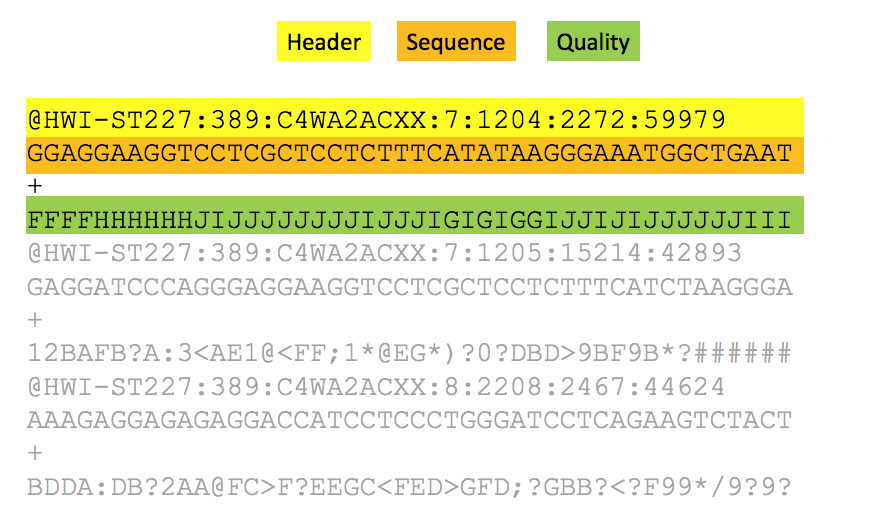
The FASTQ format contains four rows per sequencing read:
- a header containing @ as the first character, followed by:
- sequencer unique ID
- run ID
- flowcell ID
- flowcell lane
- tile number within the flowcell lane
- x- and y- coordinates in within the tile.
- the sequence content
- a spacer
- the quality encoded using ASCII characters.
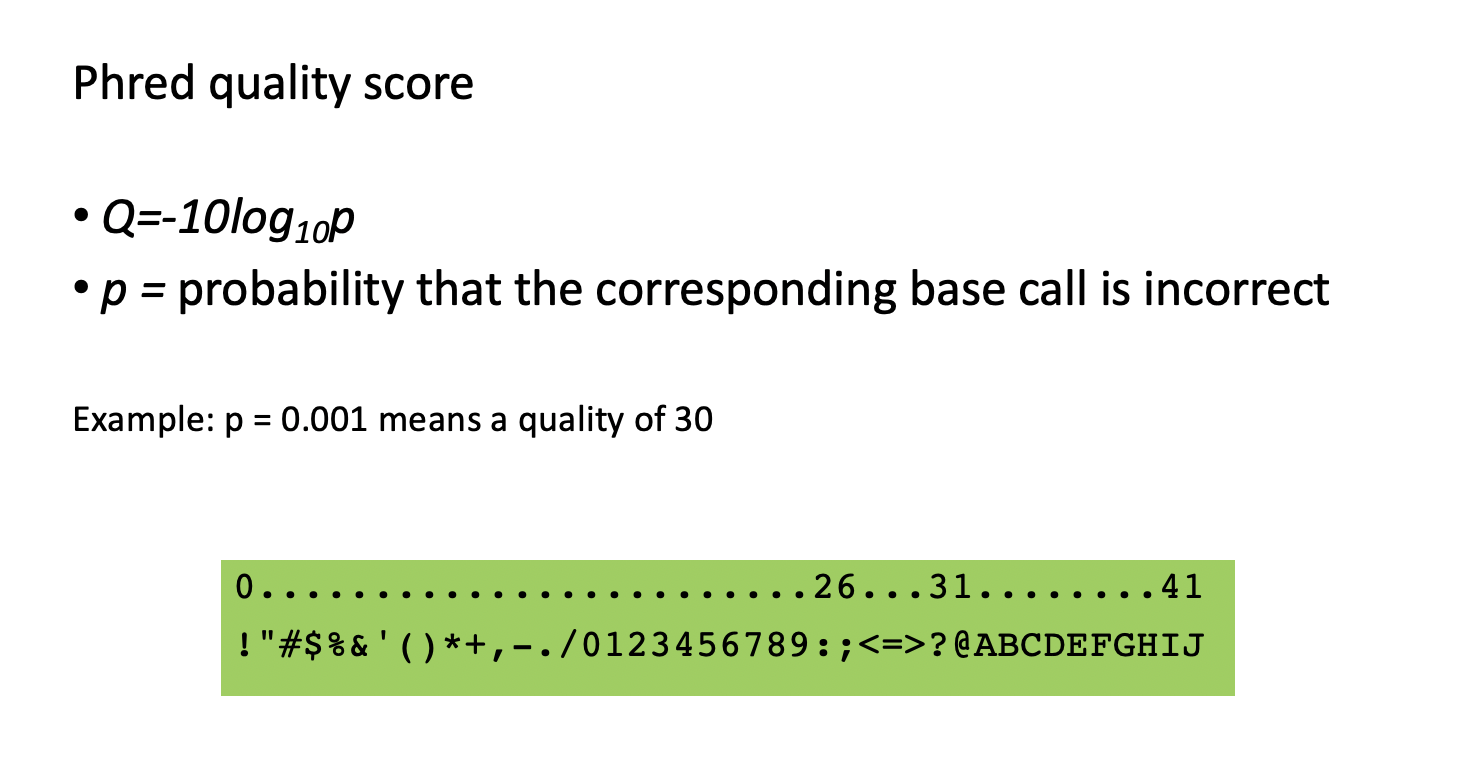
- Score = 10 (symbol ‘+’) => probability of incorrect base call = 0.1 => base call accuracy = 90%
- Score = 20 (symbol ‘5’) => probability of incorrect base call = 0.01 => base call accuracy = 99%
- Score = 30 (symbol ‘?’) => probability of incorrect base call = 0.001 => base call accuracy = 99.9% - This is a commonly acceptable threshold for trimming reads for low-scored ends or average score of the read.
- Score = 40 (symbol ‘I’) => probability of incorrect base call = 0.0001 => base call accuracy = 99.99%
A bit of history and evolution of the format
The format originally was NOT required to be in four rows per sequence. The sequences and the qualities could be wrapped and be on multirows, and this will explain the repeated header. But since this format has been a standard for very short reads several tools assumed they were just 4 rows per sequence.
Let’s start with creating the folder for our project, using the command mkdir.
It is recommended to always use the date at the beginning of the folder name, in the format YYYY-MM-DD:
mkdir 2022-10-25-genomics_data_formats
# type cd 2[TAB] to autofill the folder name
cd 2022-10-25-genomics_data_formats
It is also a good practice to write README.txt in the root of your project folder.
Let’s use command cat to create a simple README.txt
cat > README.txt
Date: 25/10/2022
Author: ....
Project title: This is my first project.
Use the keys Enter and then Ctr-D to get out of cat.
Explore your new file using more.
To quit command more, use the key Q on the keyboard.
We forgot to write down the goal of the project.
We can append a new line to an existing file using cat and redirection »:
cat >> README.txt
Project goal: To learn genomics data formats and never forget to write README!
Use the keys Enter and then Ctrl D to get out of cat.
Explore your new file using more.
It seems we put the date using an ambiguous notation. Let’s correct this. To edit the file we can use nano editor (this is the simplest editor available in any Linux OS).
nano README.txt
Use keys Ctrl and O plus Enter to write this file, and Ctrl X to exit the editor. Now you can see this file in your folder, typing ls. And read the file using command more.
Download a test dataset by executing the command wget:
wget https://biocorecrg.github.io/PhD_course_genomics_format_2022/data/H3K4me1_chr21.fq.gz
--2019-10-15 14:42:59-- https://biocorecrg.github.io/PhD_course/data/H3K4me1_chr21.fq.gz
Resolving biocorecrg.github.io (biocorecrg.github.io)... 185.199.109.153, 185.199.111.153, 185.199.110.153, ...
Connecting to biocorecrg.github.io (biocorecrg.github.io)|185.199.109.153|:443... connected.
HTTP request sent, awaiting response... 200 OK
Length: 17587112 (17M) [application/gzip]
Saving to: ‘H3K4me1_chr21.fq.gz’
100%[======================================================================================>] 17,587,112 37.7MB/s in 0.4s
2019-10-15 14:43:01 (37.7 MB/s) - ‘H3K4me1_chr21.fq.gz’ saved [17587112/17587112]`
Now, let’s check the size of the donwloaded file (the file has an extension gz because it was archived using command gzip) using command ls with options -l (use a long listing format) and -h (with -l, print sizes in human readable format (e.g., 1K, 234M, 2G)):
ls -lh H3K4me1_chr21.fq.gz
-rw-r--r-- 1 lcozzuto Bioinformatics_Unit 17M Oct 15 14:19 H3K4me1_chr21.fq.gz
EXERCISE
- Download the control file for this ChIP-seq experiment at https://biocorecrg.github.io/PhD_course_genomics_format_2022/data/input_chr21.fq.gz
- What is the size of the input file?
- Look up for the options of the command ls using the command man ls.
- Which option in command ls allows to display files sorted by size? Run this command.
- Which option in command ls allows to display files sorted by size from smallest to largest? Run this command.
- Which option in command ls allows to display files sorted by the modification time? Run this command.
- How to display the files in the order of modification from th earliest to latest? Run this command.
- Create the folder data and move downloaded files there using mv command.
- Go to the folder data to see its content, using command ls.
- Write README.txt in ./data folder describing how you obtained the files.
TIP: To quit command man use the key Q on the keyboard.
Let’s explore the fastq file using the pipe and the Linux commands zcat, head, tail and more.
A pipe (vertical bar, or key ‘|’) is a form of redirection (transfer of standard output to some other destination) that is used in Linux and other Unix-like operating systems to send the output of one command/program/process to another command/program/process for further processing.
Command head by default outputs the first 10 lines of the file; to output a specified number of lines, we can use the option -n:
zcat H3K4me1_chr21.fq.gz | head
zcat H3K4me1_chr21.fq.gz | head -n 4
If you forgot to type pipe and want to stop the command from running type Ctr-C.
WARNING Mac users cannot use zcat in this way. They need to use a slightly different syntax.
zcat < H3K4me1_chr21.fq.gz | head
or an alternative
gzip -cd H3K4me1_chr21.fq.gz | head
EXERCISE
- Explore the command tail using man.
- What are the first 5 character on the 7th line from the end of file H3K4me1_chr21.fq.gz?
While viewing the text file using more, use these controls:
- Enter key: to scroll down line by line.
- Space bar: To go to the next page.
- b key: To go back one page.
zcat H3K4me1_chr21.fq.gz | more
Let’s check how many lines are in this file, using command wc:
zcat H3K4me1_chr21.fq.gz | wc -l
2089260
Since the fastq files contains 4 lines per sequence (read), we can calculate the number of reads by dividing the total number of lines in the file by 4.
This can be done, using the Linux shell variables (they are created using ‘=’ and accessed using ‘$’) and bash arithmetic commands (see https://www.shell-tips.com/bash/math-arithmetic-calculation/):
echo $((10*10-5))
num=$(zcat H3K4me1_chr21.fq.gz | wc -l)
echo $num
2089260
$((2089260/4))
522315
$((num/4)); echo $num
522315
Another way to do arithmetic and manipulation with files in Linux is using the scripting language AWK (to learn AWK, refer to this tutorial https://www.tutorialspoint.com/awk/index.htm):
zcat H3K4me1_chr21.fq.gz | awk '{num++} END{print num}'
2089260
zcat H3K4me1_chr21.fq.gz | awk '{num++} END{print num/4}'
522315
Also, because the header of each read contains the name of the sequencing machine, which is @D00733 in this file, we can count the number of reads by counting header lines.
To do so, we first extract header lines containing the name of the machine using command grep (caret sign ‘^’ specifies the begining of the line):
zcat H3K4me1_chr21.fq.gz | grep "^@D00733" | wc -l
To extract only sequences, you can proceed using commands paste and cut.
To understand the commands output, let’s create a file “test”, using command cat:
cat > test
Start typing 8 rows of numbers:
1
2
3
4
10
20
30
40
When finished typing, close the file, using Ctrl + D key combination.
Now you can examine the test file and look at what paste and cut do:
cat test
cat test | paste - - - -
cat test | paste - - - - | cut -f2
cat test | paste - - -
cat test | paste - - - | cut -f3
Now, let’s use these commands to extract sequences from fastq file and redirect the output (using >) to a newly created file “seq.txt”:
zcat H3K4me1_chr21.fq.gz | paste - - - - | cut -f2 > seq.txt
head seq.txt
more seq.txt
Here, command paste, used this way, combines N consecutive lines into one line separated by TAB (\t). Thus, we obtain one line per read.
WARNING For MAC OSX users the command line for zcat is a bit different. You need to redirect the STDIN to the command zcat:
zcat < H3K4me1_chr21.fq.gz | ...
In the same way we can replace the command zcat with gunzip plus the option -c for redirecting the extraction to STDOUT.
gunzip -c H3K4me1_chr21.fq.gz | ...
We can then more easily manipulate the sequences themselves.
EXERCISE
- How many lines and reads are in the file with the input data?
- Do it using paste and cut and then grep and wc.

